As we previewed in this week’s Two Minute Tuesday video, a new update to PCRecruiter comes out today. While there are many fixes, improvements, and tweaks, we wanted to call attention to a few of the more noticeable items:
Our new labeling system will appropriately title your PCRecruiter tabs or windows in your web browser, allowing for an easier distinction between name records, company records, and other windows.

The area to the right of the main Name, Company, and Position search boxes, which used to show your 10 most recently viewed records, now shows up to 50 records, along with the company and email address for names, and the company for positions. Use the dots or arrows to navigate, or click and drag. Watch for more enhancements to this area in later updates.

Admin users may notice that the System menu has been reorganized. Most importantly the search box can now be used to find any and all items under this area.
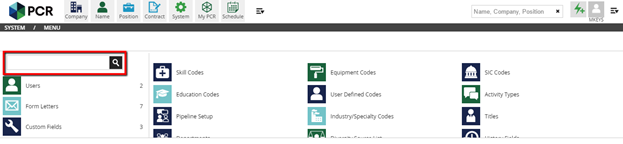
A new edition of our free PCRecruiter mobile app for iOS and Android is out, and packs some speed improvements, as well as these handy new functions:
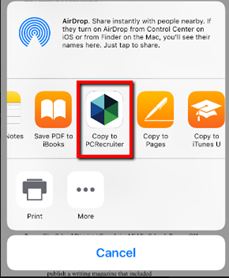 Resumes can be added and parsed through your mobile device’s native email client, creating new name records easily on the go.
Resumes can be added and parsed through your mobile device’s native email client, creating new name records easily on the go.
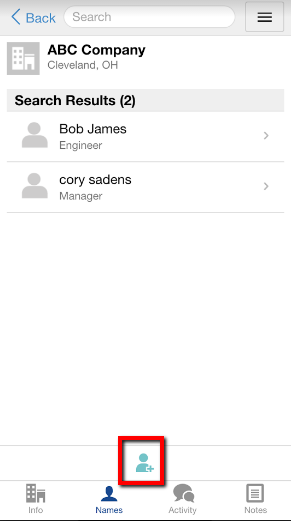

“X-ray search” has been a secret super-power to sourcing heroes for a while now. However, some recent changes have made it more challenging to use effectively. Today, let’s discuss what X-ray search is and what seems to be happening to it.
Read more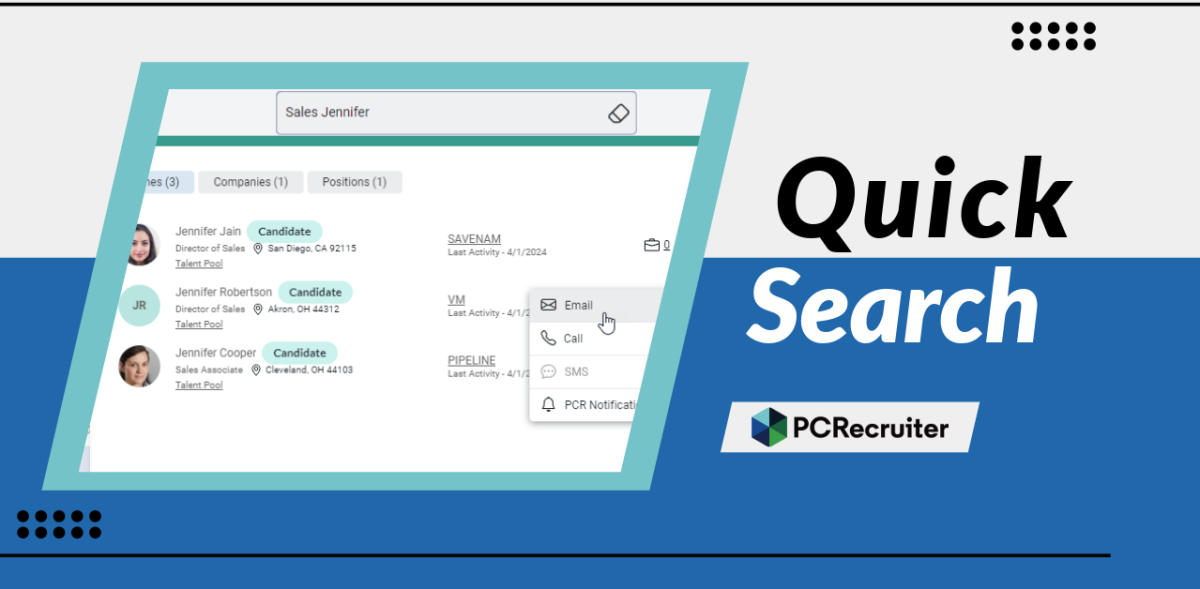
The PCRecruiter system has been updated today, and the most noticeable change you’ll find is the replacement of our ‘Quick Find’ feature with a new ‘Quick Search’. This search box appears in the upper right hand corner of the PCR screen.
Read more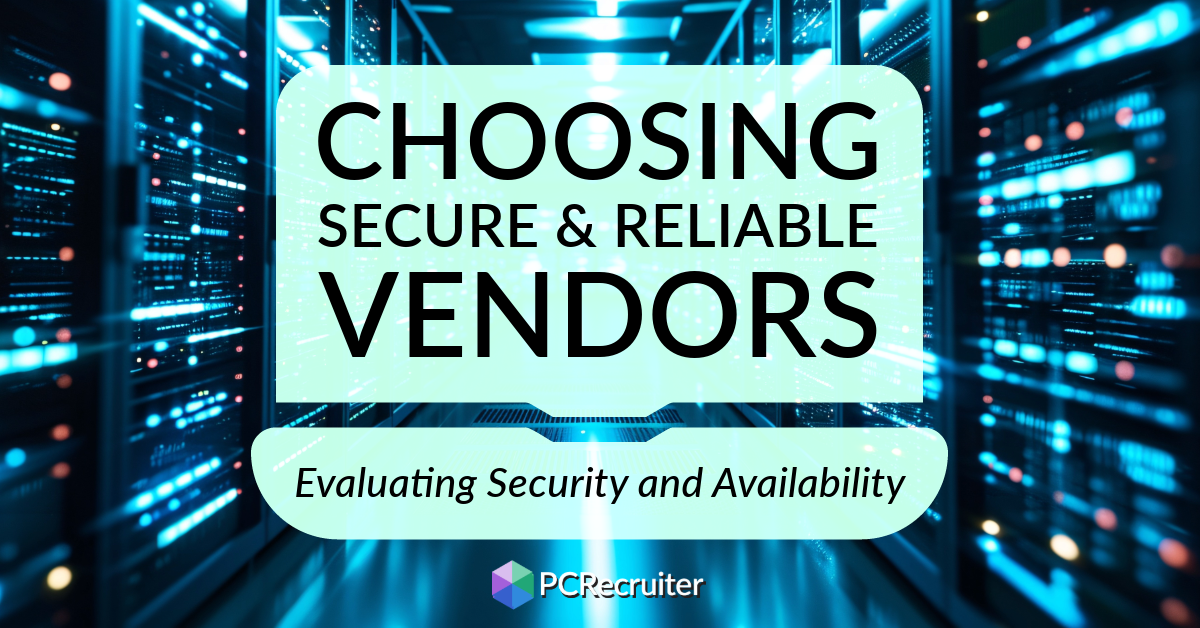
When choosing a database or other data processing vendor, safeguarding your organization’s information and experiencing consistent application uptime are fundamental, but making informed decisions can be challenging.
Read moreFind out more about who we and what we do.