Configurability is one of PCR’s key strengths, and we’ve talked about user-adjustable layouts and settings in many of these videos. This week, we’re going back to basics and looking at how to create a Custom Field.
If you have any comments or suggestions for something we can explain in about two minutes, send an email to twominutetuesday@mainsequence.net
Welcome back for another Two Minute Tuesday, Main Sequence’s series of short videos with tips, tricks, and tutorials to help make you a more powerful PCRecruiter user.
Configurability is one of PCR’s key strengths, and we’ve talked about user-adjustable layouts and settings in many of these videos. This week, we’re going back to basics and looking at how to create a Custom Field.
You can add virtually unlimited Custom Fields to your Name, Company, and Position records to contain just about any data point you require. For this example, we’re going to make a custom ‘Category’ selection for our positions to help group them for searching, sorting, and reporting.
First, we’ll head to the System area and open ‘Custom Fields’. If you don’t see this option, your user login doesn’t have the admin permission necessary to make and edit Custom Fields. We want to define a Custom Field for our Position records.
Below we’ll see a list of the existing Custom Fields. We can delete them, change the ‘Sort’ value, which controls the order they appear in on some screens, set the ‘Action’, which indicates what type of data we’re putting into the field, and set the ‘Default Values’ for the field if it’s going to be a multiple choice. Please note that deleting a field’s definition from this area simply de-lists it for the purposes of searching, reporting, and so on. If you’ve already completed this field on individual records or placed it in custom screen layouts, it’ll remain there until you specifically remove it.
We’ll click the ‘plus’ icon to add a new field, and give it a name, which can be up to 25 characters long. The sort order can be left alone in most cases. The ‘Action’ dropdown defaults to ‘No Action’, meaning that this will be a plain, 255-character text field. It also includes options to designate the data as an email address, phone number, web address, date, currency value, dropdown, and so on. For our ‘Category’ field, we want users to be able to select from a list of categories, and we want them to be able to select more than one at a time, so we’re going to choose the ‘Multi-Select Checkbox’ Action.
After we save, we can use the ‘Default Values’ link to put in our options. Each one can be up to 35 characters long. If you have a lot of choices, you can also use the ‘Import’ option.
Now that the field is defined, where does it show up? Custom fields can always be found under the “Details” navigation on any record. When we define a custom field, it doesn’t ‘exist’ for any specific record until some data is put into it, so the default display here is only going to show fields that have data in them already. We’ll select ‘Show All Fields’ to see the full complement of empty fields we might fill in.
If this is a field is one you’ll be using regularly, you’ll want to add it to your main screen. We’ll use the familiar ‘Customize’ option on the record. When we click in any of the spaces, typing the name into the dropdown should bring up the field we just defined. After saving, the Category field is now available for use on all the positions we view with this username.
For more Two Minute Tuesdays, subscribe to this YouTube channel, follow us on Facebook, LinkedIn, or Twitter, join the LinkedIn PCRecruiter user group, and watch our blog posts on your PCR login screen. If you have any ideas for future Two Minute Tuesdays, send an email to twominutetuesday@mainsequence.net.

“X-ray search” has been a secret super-power to sourcing heroes for a while now. However, some recent changes have made it more challenging to use effectively. Today, let’s discuss what X-ray search is and what seems to be happening to it.
Read more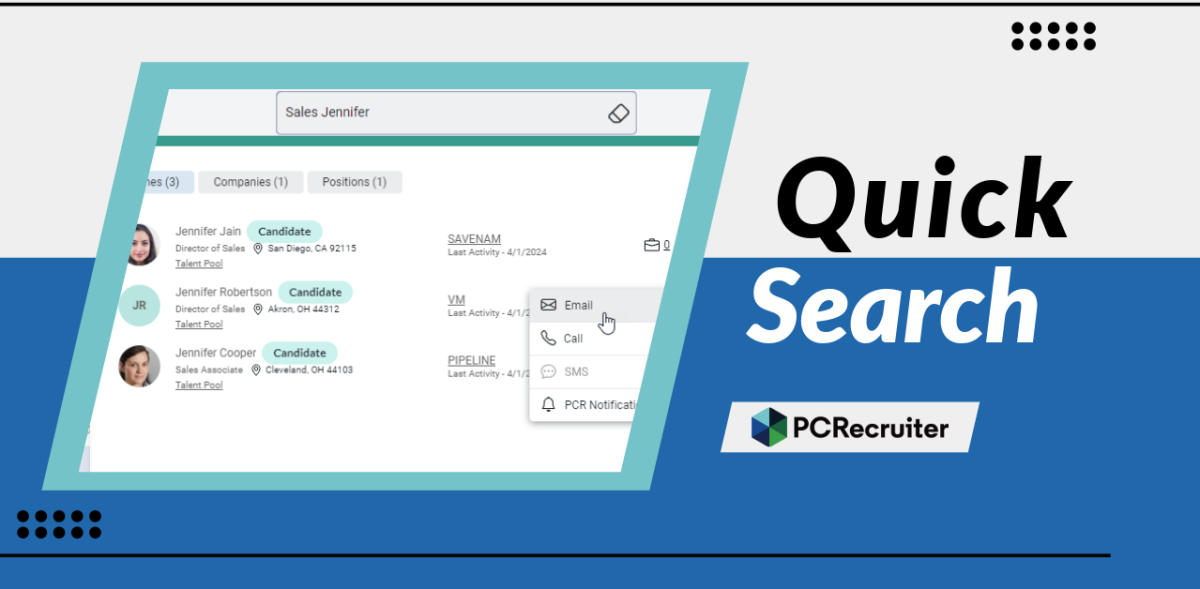
The PCRecruiter system has been updated today, and the most noticeable change you’ll find is the replacement of our ‘Quick Find’ feature with a new ‘Quick Search’. This search box appears in the upper right hand corner of the PCR screen.
Read more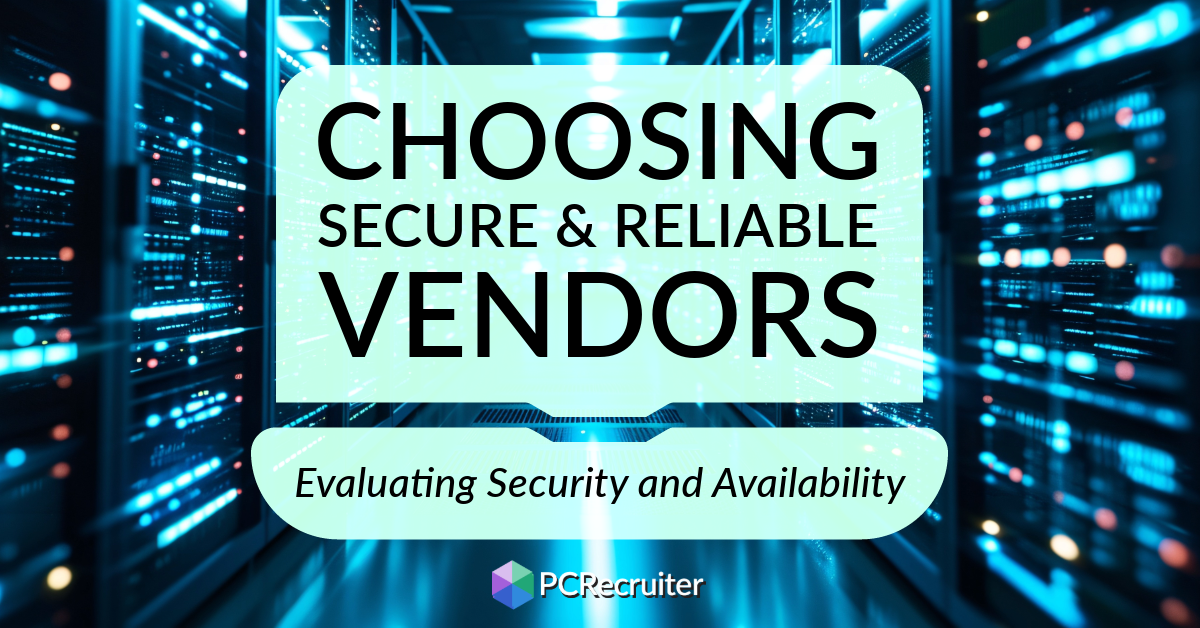
When choosing a database or other data processing vendor, safeguarding your organization’s information and experiencing consistent application uptime are fundamental, but making informed decisions can be challenging.
Read moreFind out more about who we and what we do.