The Pipeline is the heart of the applicant tracking process in PCRecruiter, and this week’s Two Minute Tuesday shows you how to get even more out of it by customizing the data fields you see on your screen.
If you have any comments or suggestions for something we can explain in about two minutes, send an email to twominutetuesday@mainsequence.net
It’s time for another Two Minute Tuesday, Main Sequence’s series of short videos with tips, tricks, and tutorials to make you a more powerful PCRecruiter user.
The Pipeline is the hub of your candidate tracking process in PCRecruiter, and like many other areas of the system, you can configure the layout to help you work more efficiently. And who doesn’t want to work more efficiently, right?
Customizing the Pipeline begins with the Customize icon found, as usual, under the Actions menu. When it first pops up, the sections are collapsed. Let’s look at them one at a time.
The first option lets you define which data columns appear in the grid. Key items you’ll probably want to include will be the name, interviews link, most recent interview, and current status. You can also add a star ranking tool, and stage icons for more nuanced candidate sorting.
The Default Pipeline Folder option lets you set a specific interview type to load when you first open the Pipeline. In this case, I’m setting it to ‘Presentation’ so I always start off looking at the fresh candidates.
If you’re including the candidate’s Company in the columns, the Additional Company Detail Felds section allows you to add more fields below the company name, such as the location, username, etc.
The Additional Name Detail Fields section does the same thing for the name column. Let’s give this area some special attention. By using this section, not only can you add helpful data points like the candidate’s contact info, sourcing details, and so on, but you can also add links to any custom profile forms you’re using. If I add my custom skill sheet profile to the layout, I’ll be able to see a link to it right in the pipeline for any candidate with a completed skill sheet in their attachments.
Expand Interview Type is a holdover from older versions. PCRecruiter 9 automatically expands whichever sections were open the last time you looked at a pipeline, so we can skip this area.
Rows Per Page, as the name suggests, defines how many rows appear in your Pipeline grid. It defaults to 20 and can go up to 100. Keep in mind that adding too many rows or fields to any layout in PCR can negatively impact screen loading speeds.
The Reporting Options section turns on a shortcut to the built-in Applicant Tracking Report right here in the Pipeline. When this box is checked, the Reports icon in the Action menu can run the Applicant Tracking Report report, pre-filtered to this one job.
And if you want to tear it all up and start over, checking the Remove Layout box and clicking Save will wipe out all of your customizations so you can start fresh. Any customizations you make to the Pipeline config will apply to the pipeline screen for all jobs you view with your user login.
We’ll look at more powerful things you can do with your Pipeline in future videos, but that’s it for this week’s Two Minute Tuesday. For more, subscribe to this YouTube channel and watch our social networks or your PCR login screen. If you have any suggestions for future episodes, send an email to twominutetuesday@mainsequence.net.
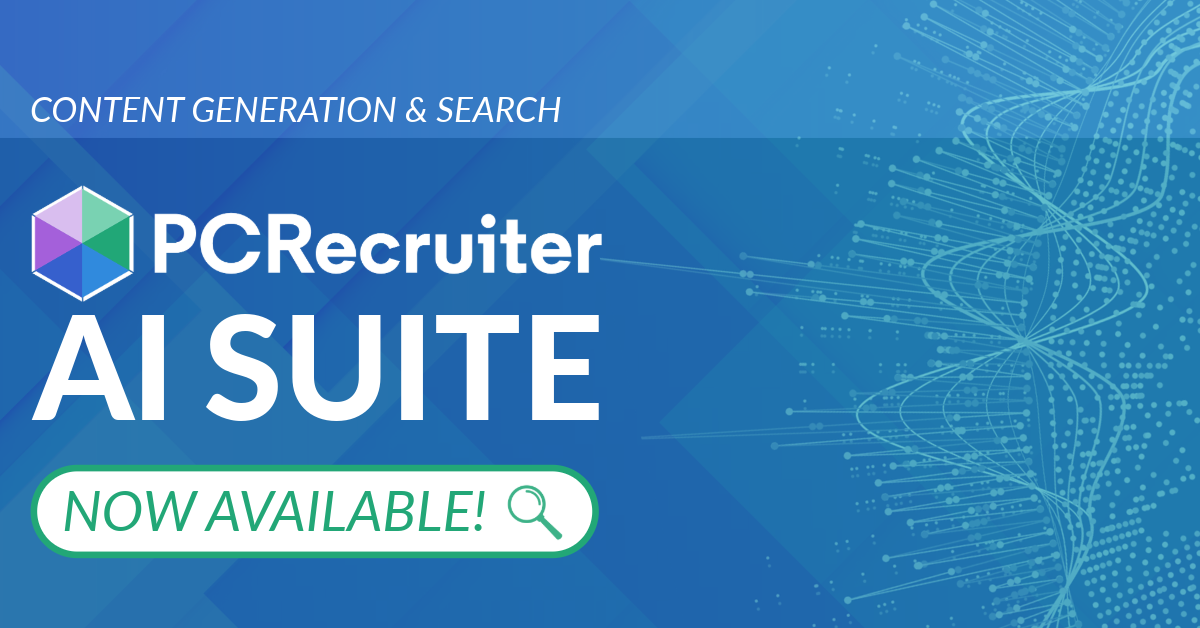
PCRecruiter’s AI tools for content generation, candidate summary, and internal data search are now available FREE for a limited time.
Read more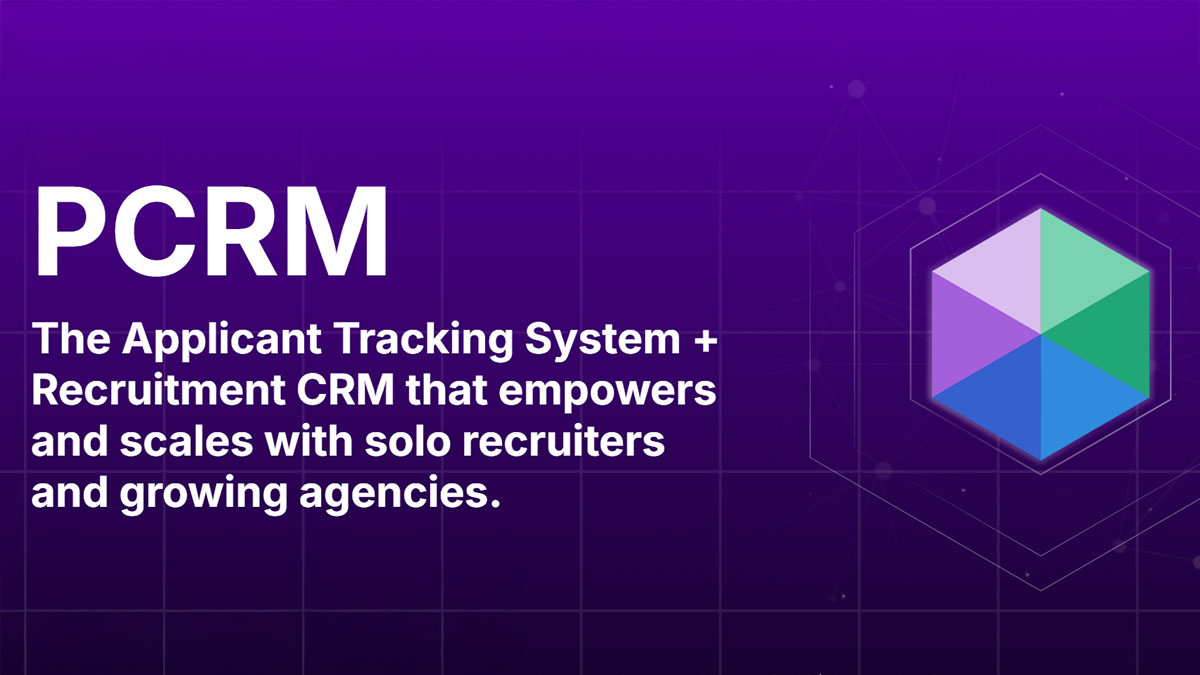
PCRM — the CRM and Recruitment ATS hybrid built specifically to empower and scale with solo recruiters and growing agencies — is now available.
Read more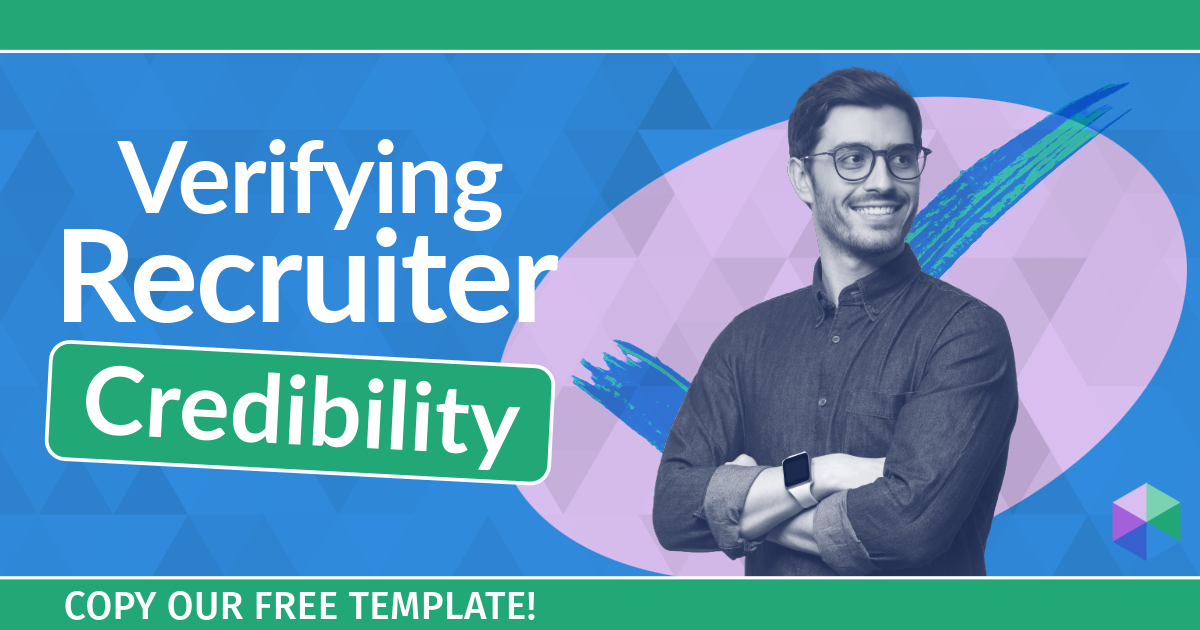
Recruitment professionals are facing a new challenge in today’s digital landscape: scammers posing as legitimate recruiters. These scammers are increasingly targeting remote work job seekers, causing some candidates to become wary of all recruitment outreach.
Read moreFind out more about who we and what we do.