Today we’re going to be looking at an exciting new feature for creating and working with contacts and attachments in the PCRecruiter Portal for Microsoft Outlook: Drag and Drop. You can download the latest PCRecruiter Portal installer / updater from this link (license key required).
If you have any comments or suggestions for something we can explain in about two minutes, send an email to twominutetuesday@mainsequence.net
It’s Two Minute Tuesday, time for a new edition of Main Sequence’s series of short videos with tips, tricks, and tutorials to help make you a more powerful PCRecruiter user.
Today we’re going to be looking at an exciting new feature for creating and working with contacts and attachments in the PCRecruiter Portal for Microsoft Outlook. As of our most recent Portal update, you can now save time with the convenience of Drag and Drop. Let’s see how it works.
This email here contains some files that we want to attach to a Company in the database. We’ll locate the Company, open it, and now we’ll drag the email into the PCRecruiter area of the screen.
A number of options appear. “Add Company Attachment,” at the top, will allow us to take the email itself or any files that came along with it and attach them to the currently open Company record. We can create a Global Attachment instead by dragging to the option here at the bottom. We also have the option to generate a new Name record for this contact, using the ‘From’ email address on the message. If the contact is already in the database, we can also generate an Activity on their record.
If we’re back at the Company Search screen, we can still drag an email over, but now we’ll see all of the Recently Viewed companies currently displayed. We can select which of them to attach the files to. Paging through the recently viewed records allows us to attach the items to different Companies.
You’ll find the dragging feature extra helpful when you receive an email with an attached resume. If we view a Name record rather than a Company, the options at the top include adding or replacing the Resume for the current Name, in addition to those for creating general Attachments, or writing an Activity.
We can even apply this technique to Rollups. When a Rollup list is active in the viewing pane, dragging an email over will place the record bearing that email address on the current list. If the record doesn’t exist, we’ll be prompted to create it. And just like with names and companies, when we’re viewing the list of Recent Rollups, dragging an item into the window presents all of the current choices. We just drag to the one we want, and drop.
The drag and drop capabilities even work with multiple selections, allowing us to create several new contacts at once, add a group of Names to a list at the same time, attach multiple files to a record, and so on. Not only that, but we can even drag and drop resumes and other files from the local hard drive into the viewing panel just like we can with emails.
To try it out for yourself, make sure you’ve got the most recent Portal update installed, and if you’re an Outlook user but not using the PCR Portal, get in touch with your Main Sequence representative for details.
For more Two Minute Tuesdays, watch our blog posts on your PCR login screen, follow us on Facebook, LinkedIn, or Twitter, join the PCRecruiter LinkedIn users group and subscribe to this YouTube channel. If you have any topics or suggestions for future Two Minute Tuesdays, send an email to twominutetuesday@mainsequence.net.
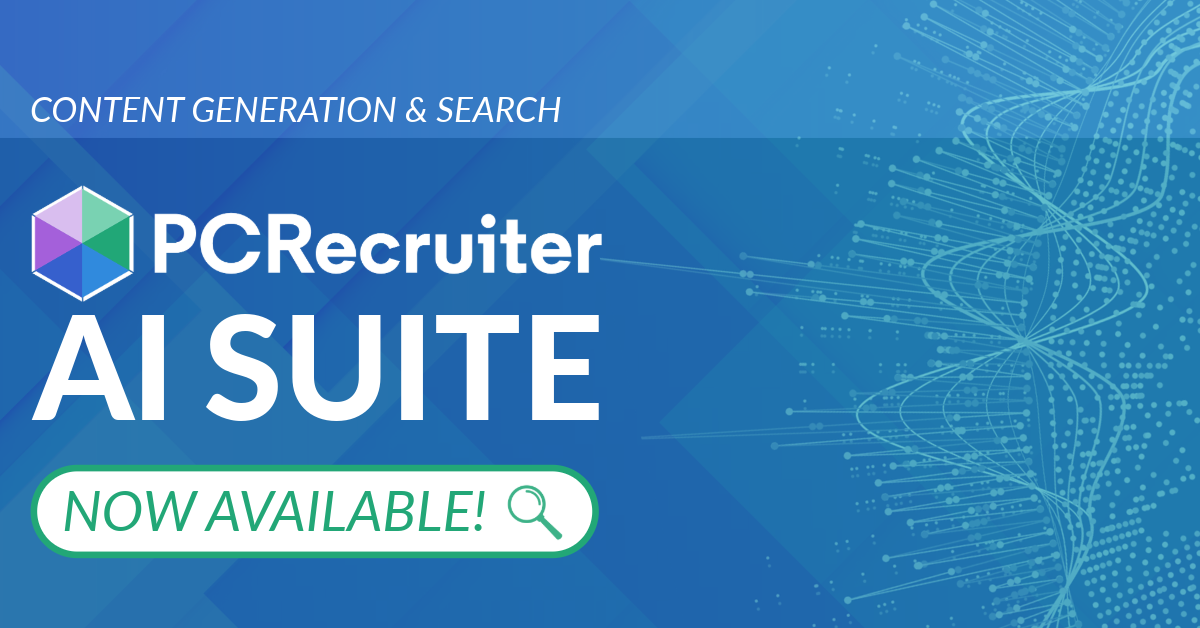
PCRecruiter’s AI tools for content generation, candidate summary, and internal data search are now available FREE for a limited time.
Read more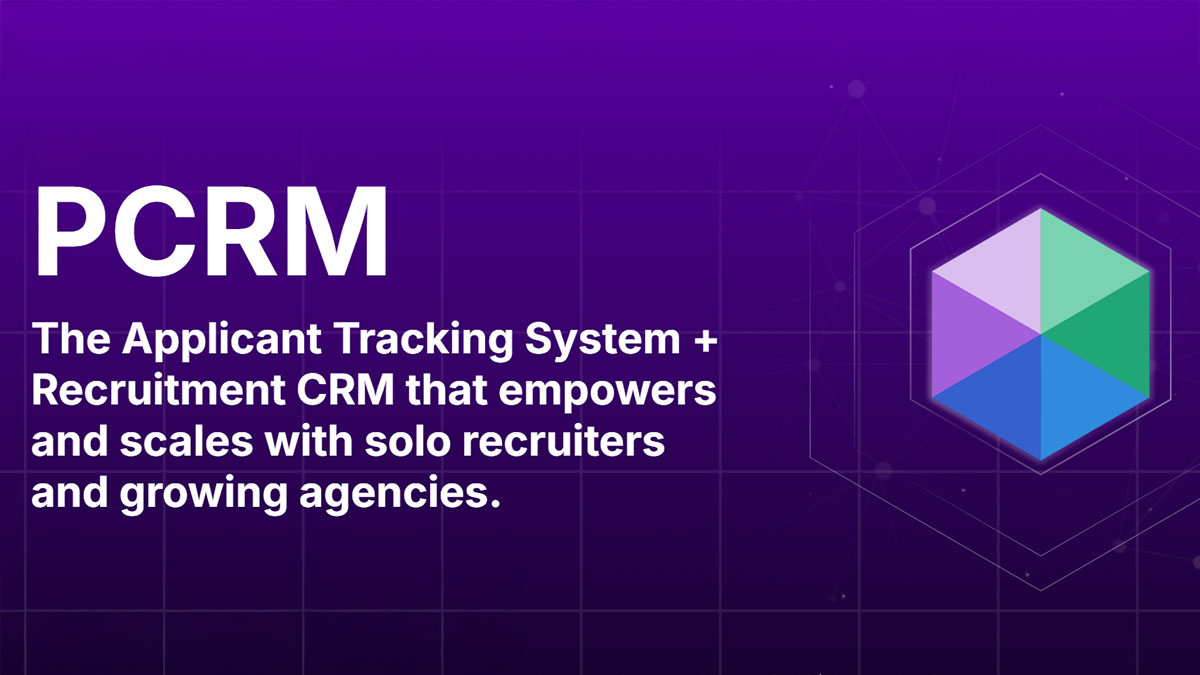
PCRM — the CRM and Recruitment ATS hybrid built specifically to empower and scale with solo recruiters and growing agencies — is now available.
Read more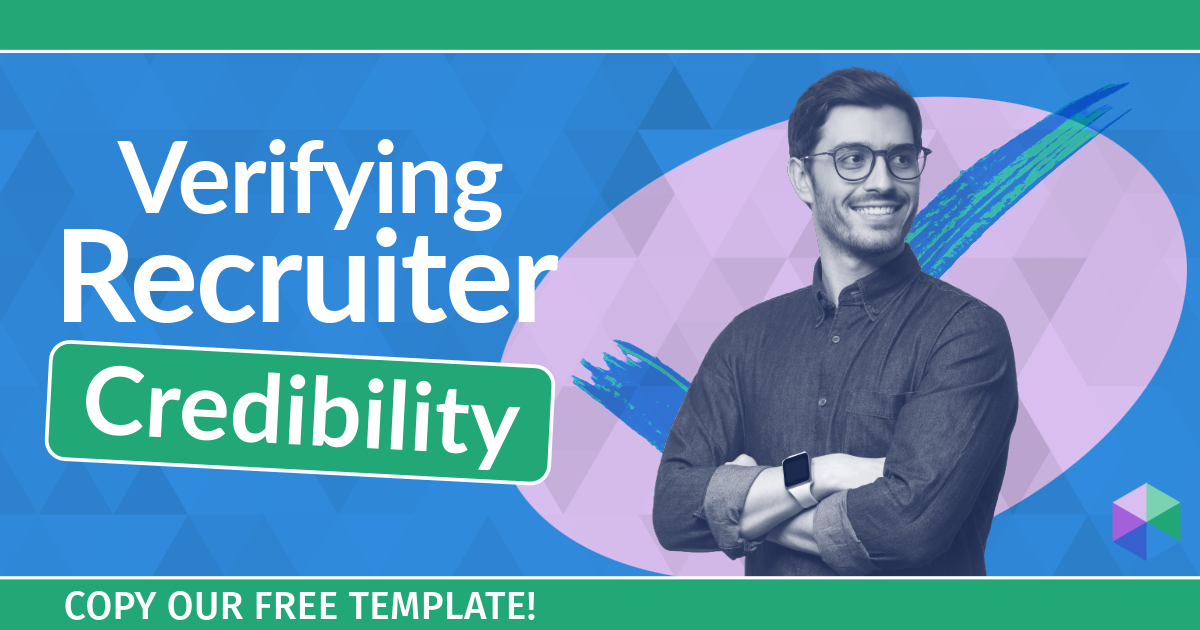
Recruitment professionals are facing a new challenge in today’s digital landscape: scammers posing as legitimate recruiters. These scammers are increasingly targeting remote work job seekers, causing some candidates to become wary of all recruitment outreach.
Read moreFind out more about who we and what we do.