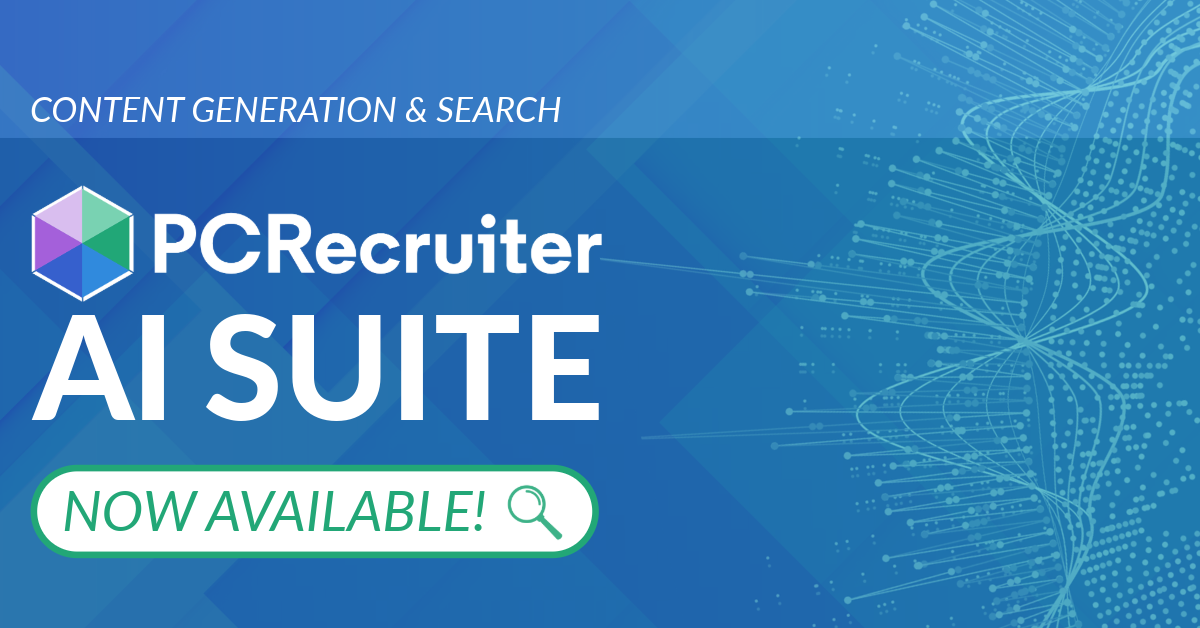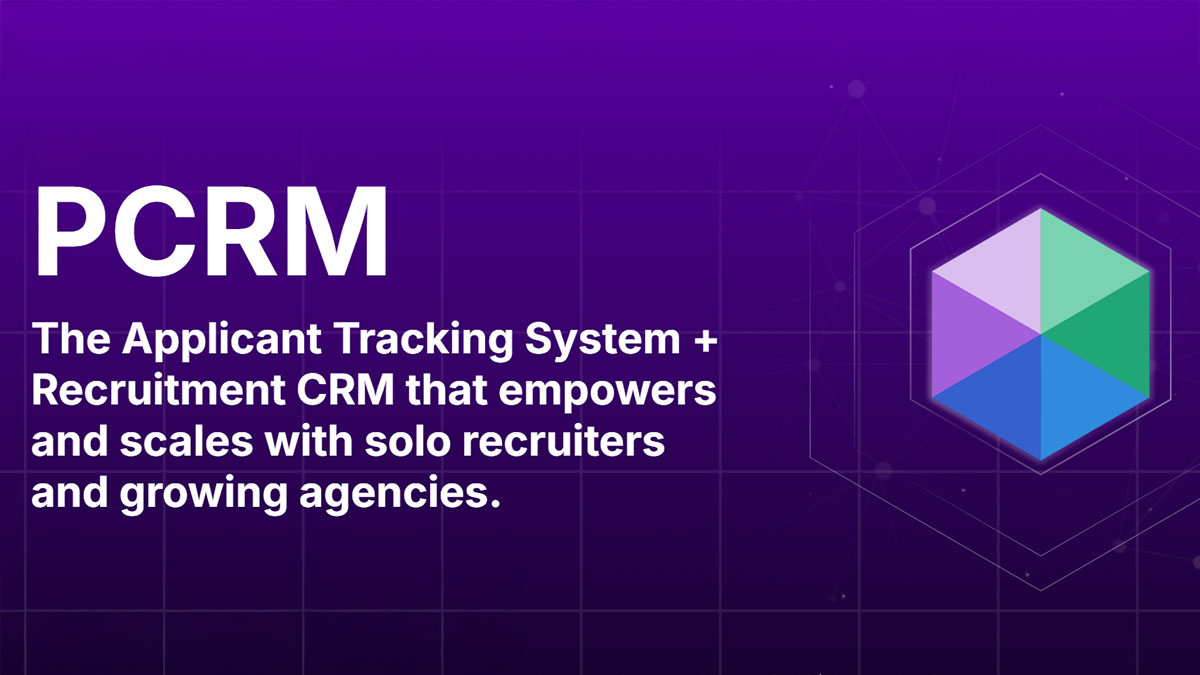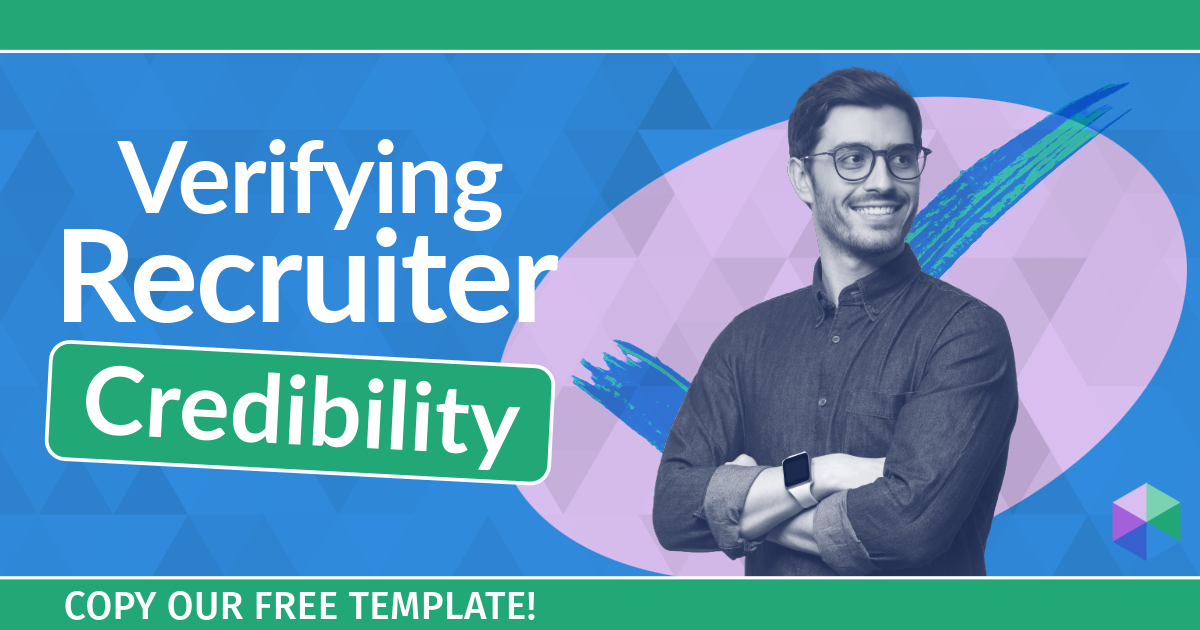This week’s update includes big upgrades to PCRecruiter’s Standard and Custom Reports, as well as over twenty improvements to Profile Forms. We’ve also updated the Quick Find, Candidate Presentations, and Opt-Out/In features with helpful new capabilities.
What’s New in PCRecruiter 9.8.7
Improved Reports
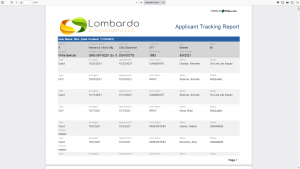 We’ve revised our Standard and Custom Reports with new styling, charts, and other improvements to help you analyze and present your data more effectively.
We’ve revised our Standard and Custom Reports with new styling, charts, and other improvements to help you analyze and present your data more effectively.
- View your reports in PDF form for easy printing and downloading direct from the browser.
- Export all standard and custom reports to .XLS, Google Sheets, and Microsoft Office 365.
NOTE: Access to the new Export features are governed by the “Export Reports” permission on the Security section of the User Record. If you do not see an Export option following this update, your database administrator will need to open SYSTEM > Users > Manage Users and give your username access to them in the Security area under Reports.
- A new ‘Share’ option opens a blank email with an .XLS file of the current report already attached, making it faster than ever to send your metrics to others.
- Exported spreadsheets now include pie and bar charts for most standard reports. These charts are automatically inserted on additional tabs in the exported report.
- The Report Options, found in the Action menu on the main Reports menu screen, now includes options to select portrait/landscape layout, to hide empty columns on PDF exports, and to replace the PCRecruiter logos with your own branding.
- A new ‘Generated Reports’ option has been added to the Auditing Reports section. This report gives database administrators a security audit that lists which reports have been run by which users in a selected time period.
Profile Form Enhancements
Profiles — PCR’s searchable, configurable, multipurpose form utility — have received a over two dozen improvements, big and small, in this update, including the ability to automatically link candidates to jobs using emailed forms, separately control views for printing and emailing forms, and so much more.
If you’re not already familiar with these flexible custom forms, sign up for the All About Profiles webinar on Thursday, December 2. Here are the key improvements you’ll find in this release:
Viewing / Editing Profiles
- The Action dropdown on profiles in the Attachments screen includes a new ‘Copy’ option. This will make a duplicate of the selected form under the same record, which can be helpful if you want to use the existing content in a form as a starting point for an alternate version.
- When a completed profile is opened in Edit mode from the Attachments area on a record, a new icon and label in the upper right corner will indicate who completed form. This can be an internal PCRecruiter user, or an external contact that the form was emailed to. Note that this addition does not appear on the form when printed or emailed and is only for the user’s reference.
- All ‘Electronic Signature’ answers in profiles will be embedded with a UTC date-time stamp, giving you an unalterable visual record of when the form was signed.
- Users of the optional PCRecruiter Analytics will find a new “Saves” stat in the Details on their Email Campaigns. If the emailed form contains profile links, the Analytics will indicate which recipients completed the form and will provide a link to view the resulting attachment.
Sending Profiles
- If a profile is emailed from a Pipeline or from a Position Form Letter, PCRecruiter will attach that person to the Pipeline for that position. This allows you to invite people to apply to positions by emailing them a profile. If the profile has any Knockout / Success automation plans associated with it, they will be triggered just as if the candidate were applying via the PCRecruiter Job Board, making emailed profiles useable as self-qualification questionnaires within the Pipeline.
- If a profile is emailed from a Pipeline or from a Position Form Letter, PCRecruiter will list that job’s title along with the form in the Attachments on the name record.
- The ‘Attach’ profile feature found under Send Options on the Compose Email screen has been changed from a dropdown to a search popup, making it easier to find your desired form.
- When sending a profile link from a non-form letter, the automatically prepended link to the form has been restyled to appear more cleanly on modern email clients and mobile screens. In addition, if the profile has “Form Letter Clickable Text” defined on its Settings screen, this text will be used in place of the default link text on these emails.
- Profiles can now be time-limited using the ‘Expiration’ panel on the profile setup screen. This new option lets you prevent a recipient from submitting or re-submitting a form within a specific number of days from the sending of the email.
- The ‘Automations’ panel on the profile setup screen now includes options to receive notification emails when the form is edited (previous versions only allowed for notifications for newly submitted forms).
- The ‘Automations’ panel on the profile setup screen now includes the option to email the name to whom the profile is attached. These ‘receipt’ emails can include a PDF of the completed form.
- You may now send any Form Letter in place of the default notification email when a profile is added or edited. When creating the form letter, you can add the merge tag [[Profile Action]] which will insert the word “Added” or “Updated” into the text depending on whether the profile was a fresh submission or an edit to an existing form.
Designing & Configuring Profiles
- A new ‘After Submit Display Message’ box appears on the ‘Automations’ panel when creating a profile. This box allows you to specify the text that appears on the screen after the profile has been saved. This box accepts HTML or plain text.
- When linking a profile answer to a database field, PCR will now automatically limit the length of the answer to the available field length, preventing the form from putting in more information into the answer than the associated field will be able to store.
- There are now three separate HTML templates in the ‘Custom HTML’ panel on the profile setup screen. The ‘Default HTML Layout’ will be used for all purposes if no other layouts are entered. If an Internal Layout is created, it will be visible to the PCRecruiter User while the Default Layout will be visible to any external recipients of an emailed profile link. If a Print Layout is created, it will be applied to the read-only “View” link for the profile and for any PDF version of the form. With this new function, a web designer can create separate views for the PCRecruiter user, the form recipient, and the printed final version, including different styling, answer displays, scripting, and images.
- In addition to configuring custom HTML Layouts by placing each question and answer with [[Q1]] or [[A1]] etc. tags, the new update allows for inserting [[Profile]] as a tag. This gives the ability to use the standard PCRecruiter table-based profile form, but to easily apply CSS, HTML, and Javascript around it for branding purposes.
- The profile editing screen now returns to the same editing panel (Settings, Automations, Expiration, Questions, Custom HTML) after saving.
Creating Profile Questions
- The ‘Required / Not Required’ dropdown now includes new options for making a field required only for external or internal use. This can be helpful if the same form is being completed by users and by external contacts, but the list of required answers would be different for the two respondents.
- When using the ‘Link To Field’ feature to connect a profile answer to a database record field, you’ll now be able to create Read Only or Write Only links. Read Only fields are useful for showing the recipient the value from their record without allowing it to be changed, while Write Only fields are useful for getting updated information without revealing the old value from the record.
- The optional ‘Placeholder’ option lets you put text inside of inputs and text box answers that appears prior to the user typing in their answer. This can be used for providing instructional text or labeling.
- Answers for multiple-choice questions can now be dynamically loaded based on a database query rather than only a directly-entered list of options. This is accomplished by entering an SQL SELECT statement into the answer box. For assistance with this feature, contact PCRecruiter support.
Candidate Write-Ups in Candidate Presentations
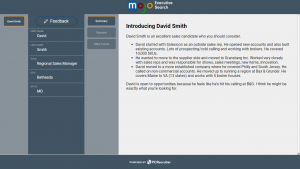 The Candidate Presentations feature has a new ‘Candidate Write-Up’ section that can be added to your presentation templates. This feature lets you add a formatted custom introduction or summary about the candidate to the presentation in addition to the other fields and documents. If the Name record already has any text stored in the ‘Summary’ area, you can use the ‘Insert Candidate Summary’ button in the editing toolbar to import that text into the Write-Up to save time.
The Candidate Presentations feature has a new ‘Candidate Write-Up’ section that can be added to your presentation templates. This feature lets you add a formatted custom introduction or summary about the candidate to the presentation in addition to the other fields and documents. If the Name record already has any text stored in the ‘Summary’ area, you can use the ‘Insert Candidate Summary’ button in the editing toolbar to import that text into the Write-Up to save time.
We’ve also added a CC: field to the outgoing email screen for Presentations so that other contacts, in or out of the database, can be included on the email.
Quick Find Enhancements
The Quick Find is located at the top right corner of the PCRecruiter screen. Terms entered into this box are searched against the name, email, title, company name, and phone fields on Name, Company, and Position records, making it easy to locate any of the main record types with a few keystrokes without going to the full search form.
In version 9.8.7, we’ve updated the Quick Find to return results based on similar terms to those you’ve entered. This can be helpful if you’re not exactly sure of the spelling that was used on the record or if the record you’re seeking contains a spelling error. The Quick Find will bring back additional results that would match the keyword if any two characters were changed. For example, a search for “Len Jackman” may also return “Helen Jackson”, “Ben Jacks”, and “Lenja Manfred” or names associated with the “Allen Jackman Inc.” company.
The Quick Find also has been revised to display up to 30 matching Names, Companies, and Positions for each search. You can scroll through the results with the paging arrows at the left or right sides of the row.
Email Subscription Status Icons
The PCRecruiter Opt-In/Out feature logs which email addresses should be skipped when sending a bulk email and which should be blocked from email entirely. While the list of records to be opted in/out is stored under the SYSTEM > Email Setup area, it is possible to give the users the ability to manage subscription status directly from the Name records.
The ‘Allow Users to Edit Candidate Email Subscriptions’ switch can currently be changed from the SYSTEM > Region > International Settings panel. In previous editions, this added a link below the ‘Email Address’ label on the record. As of PCRecruiter v9.8.7, the subscription status appears as an icon inside of the email field, next to the Email and Form Letter buttons. The icons are as follows:
 = No Status
= No Status  = Opted In
= Opted In  = Opted Out
= Opted Out  = Opted Out of Bulk Email Only
= Opted Out of Bulk Email Only
Clicking on the icon will allow the user to change that email address’s status on the opt in/out list.
PCRecruiter Webinars
We’ve announced a fresh series of bi-weekly Thursday webinars on a variety of topics including Profiles, recent updates, Contractor Features, the API, and beyond. You can sign up for these free sessions at https://learning.pcrecruiter.net/site/webinars. More sessions are expected throughout 2022.
Review PCRecruiter – Get a Gift Card!
 In case you missed it, PCRecruiter was ranked the #1 ATS in customer relationship and had the highest user adoption in the recruitment marketing space according to the Fall 2021 report from G2. We want your voice to be heard when the next round reports come out, so we encourage you to post a review of PCRecruiter at this link. You’ll be eligible to receive a gift card from G2 in thanks for your thoughts.
In case you missed it, PCRecruiter was ranked the #1 ATS in customer relationship and had the highest user adoption in the recruitment marketing space according to the Fall 2021 report from G2. We want your voice to be heard when the next round reports come out, so we encourage you to post a review of PCRecruiter at this link. You’ll be eligible to receive a gift card from G2 in thanks for your thoughts.
We’ve also partnered with G2 in support of Girls Who Code. If you visit this link to submit your review, G2 will donate $10 to help close the gender gap in technology.
And if you’ve already posted a review on G2, you are welcome to review us on Capterra, SoftwareReviews, or TrustRadius! We appreciate all of the kind words and helpful feedback we read on these sites.
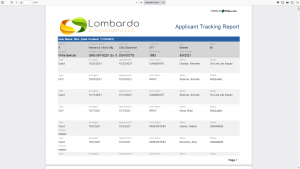 We’ve revised our Standard and Custom Reports with new styling, charts, and other improvements to help you analyze and present your data more effectively.
We’ve revised our Standard and Custom Reports with new styling, charts, and other improvements to help you analyze and present your data more effectively.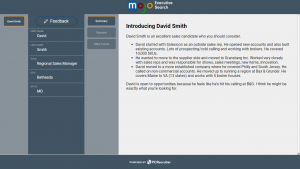 The Candidate Presentations feature has a new ‘Candidate Write-Up’ section that can be added to your presentation templates. This feature lets you add a formatted custom introduction or summary about the candidate to the presentation in addition to the other fields and documents. If the Name record already has any text stored in the ‘Summary’ area, you can use the ‘Insert Candidate Summary’ button in the editing toolbar to import that text into the Write-Up to save time.
The Candidate Presentations feature has a new ‘Candidate Write-Up’ section that can be added to your presentation templates. This feature lets you add a formatted custom introduction or summary about the candidate to the presentation in addition to the other fields and documents. If the Name record already has any text stored in the ‘Summary’ area, you can use the ‘Insert Candidate Summary’ button in the editing toolbar to import that text into the Write-Up to save time.![]() = No Status
= No Status ![]() = Opted In
= Opted In ![]() = Opted Out
= Opted Out ![]() = Opted Out of Bulk Email Only
= Opted Out of Bulk Email OnlyIn case you missed it, PCRecruiter was ranked the #1 ATS in customer relationship and had the highest user adoption in the recruitment marketing space according to the Fall 2021 report from G2. We want your voice to be heard when the next round reports come out, so we encourage you to post a review of PCRecruiter at this link. You’ll be eligible to receive a gift card from G2 in thanks for your thoughts.