As we previewed in this week’s Two Minute Tuesday video, a new update to PCRecruiter comes out today. While there are many fixes, improvements, and tweaks, we wanted to call attention to a few of the more noticeable items:
Our new labeling system will appropriately title your PCRecruiter tabs or windows in your web browser, allowing for an easier distinction between name records, company records, and other windows.

The area to the right of the main Name, Company, and Position search boxes, which used to show your 10 most recently viewed records, now shows up to 50 records, along with the company and email address for names, and the company for positions. Use the dots or arrows to navigate, or click and drag. Watch for more enhancements to this area in later updates.

Admin users may notice that the System menu has been reorganized. Most importantly the search box can now be used to find any and all items under this area.
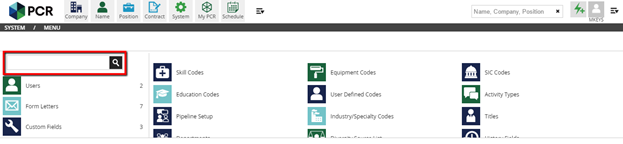
A new edition of our free PCRecruiter mobile app for iOS and Android is out, and packs some speed improvements, as well as these handy new functions:
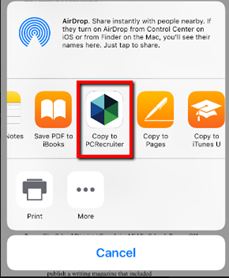 Resumes can be added and parsed through your mobile device’s native email client, creating new name records easily on the go.
Resumes can be added and parsed through your mobile device’s native email client, creating new name records easily on the go.
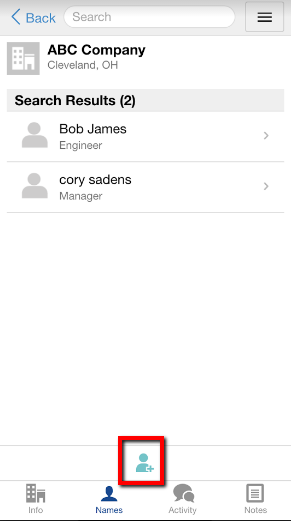
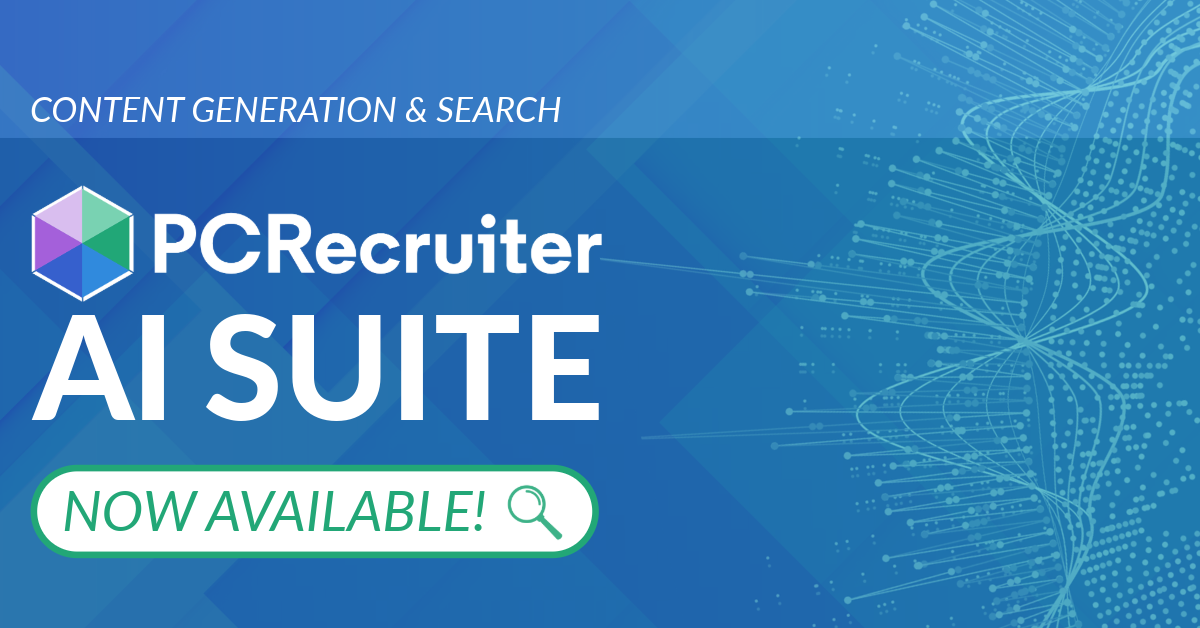
PCRecruiter’s AI tools for content generation, candidate summary, and internal data search are now available FREE for a limited time.
Read more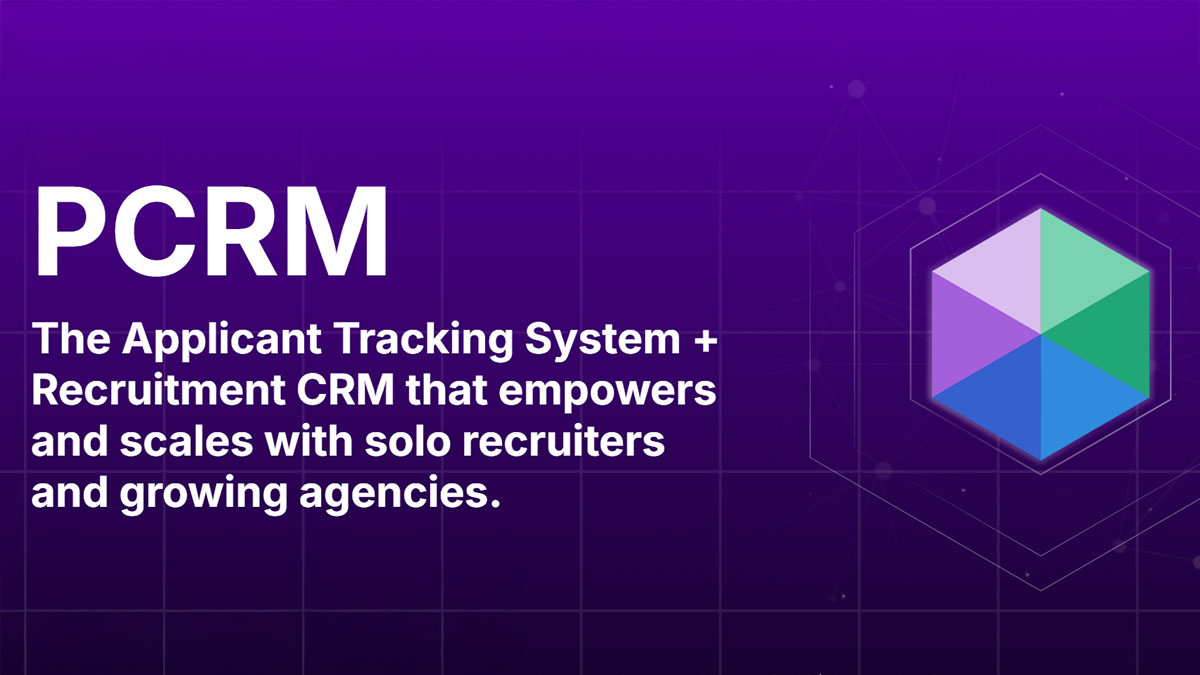
PCRM — the CRM and Recruitment ATS hybrid built specifically to empower and scale with solo recruiters and growing agencies — is now available.
Read more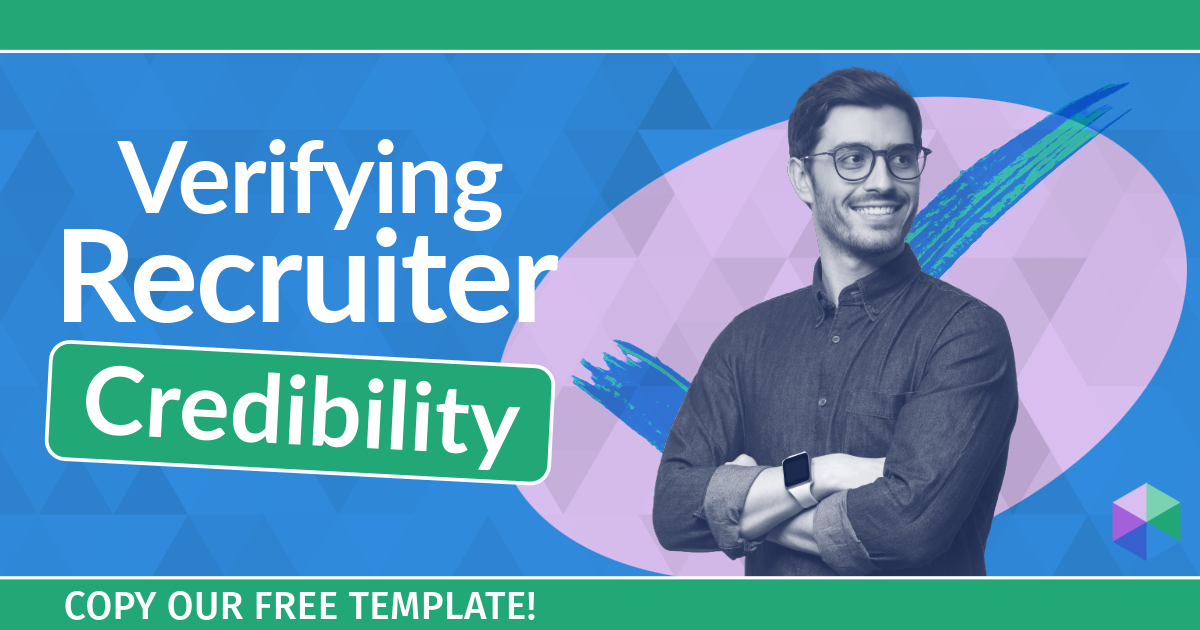
Recruitment professionals are facing a new challenge in today’s digital landscape: scammers posing as legitimate recruiters. These scammers are increasingly targeting remote work job seekers, causing some candidates to become wary of all recruitment outreach.
Read moreFind out more about who we and what we do.