How do you give one user all of same settings and preferences as someone who’s already in the system? In this week’s Two Minute Tuesday, we’re going to look at how an admin user can duplicate settings from one user to another.
If you have any comments or suggestions for something we can explain in about two minutes, send an email to twominutetuesday@mainsequence.net
It’s Two Minute Tuesday, time for a new edition of Main Sequence’s series of short videos with tips, tricks, and tutorials to help make you a more powerful PCRecruiter user.
In an earlier edition, we talked about what to do when you want to remove a user from the database. What happens when you add a new user and want them to have the all same settings as someone who’s already in the system? In this week’s video, we’re going to look at how an admin user can duplicate settings from one user to another.
We’ll start by going to System and opening up the ‘Users’ section. If you don’t see this option, you’ll need to log into PCRecruiter as an administrator. Before anything else, let’s go into ‘Manage Users’ and find the account that’s got the prototypical settings we intend to copy. On the main information panel, we’ll want to verify that the ‘Model User’ setting is set to ‘Yes.’ Only the accounts designated as models will show up as sources to copy settings from.
Now let’s see how the process works when adding a new user. We’ll click the ‘plus’ to create a new account, and fill in the basic details like name, email, phone, username, and password.
At the bottom of this info panel, we have a dropdown to copy settings from a model user in this database. We can copy some or all of the basic settings. The ‘Security’ option is disabled by default, so if you do want to give the target user the same security settings as the model, you’ll need to check that box. Items that are checked by default include the custom layouts for name, company, and position records, position pipeline configurations, custom rollup list layouts and stage setups, and settings for which menu items are pinned and unpinned on various screens. There’s also an option to make duplicates of any form letters associated with the model user for the target user, but this is generally left unchecked. When we save, the new user gets the model’s settings, and we can adjust from there as needed.
What if we want to copy settings between users that already exist? We get to that panel from the Action menu on the user list, or from into the System’s main Users area. On the left, you’ll see the ‘Source User Name’ dropdown, which lists all of the model users in this database. The checkboxes for the various settings appear below.
On the right side, we’ll see a ‘Target Database’ dropdown. The default setup is to copy settings between users in the current database, but we can select a different database from the account if we have more than one. Just be aware that we can only copy settings across databases if the account we’re logged in with exists as an administrator account with the identical username and password in both the source and the target databases.
In the checklist below, we can either select all the users in the database as targets, or just specific ones. When we click ‘Save’, all of the selected settings on the target users will be replaced by the ones from the model user.
For more Two Minute Tuesdays, watch our blog posts on your PCR login screen, subscribe to this YouTube channel, follow us on Facebook, LinkedIn, or Twitter, and join the PCRecruiter LinkedIn users group. If you have any topics or suggestions for future Two Minute Tuesdays, send an email to twominutetuesday@mainsequence.net.
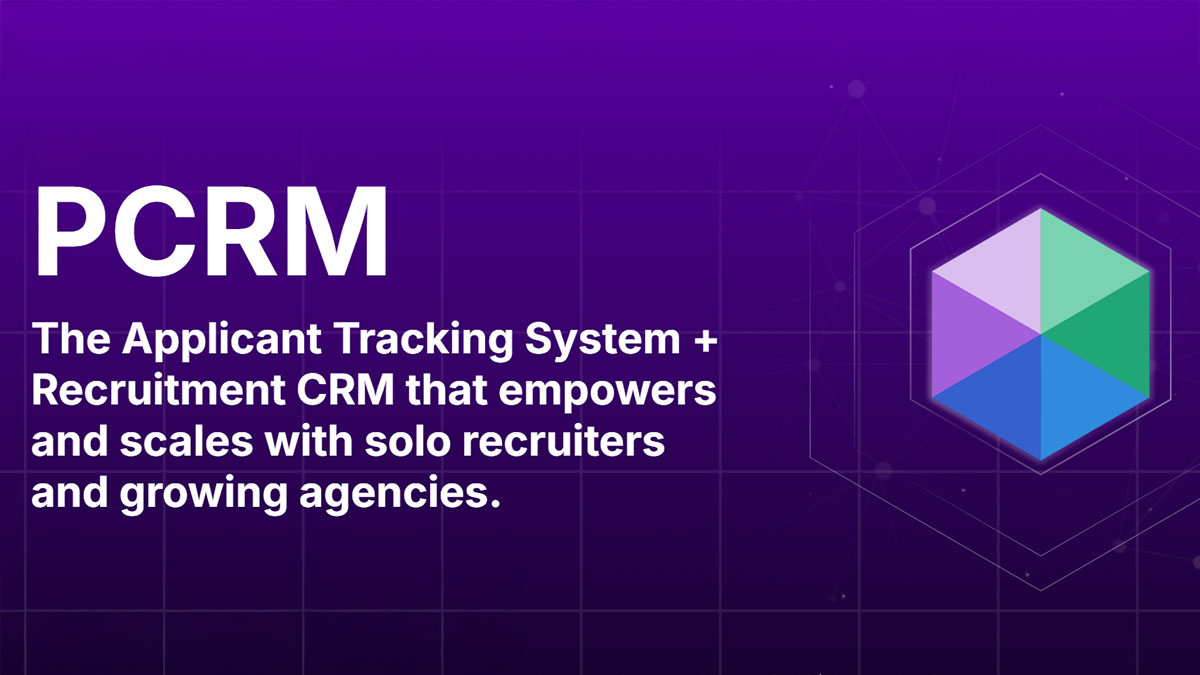
PCRM — the CRM and Recruitment ATS hybrid built specifically to empower and scale with solo recruiters and growing agencies — is now available.
Read more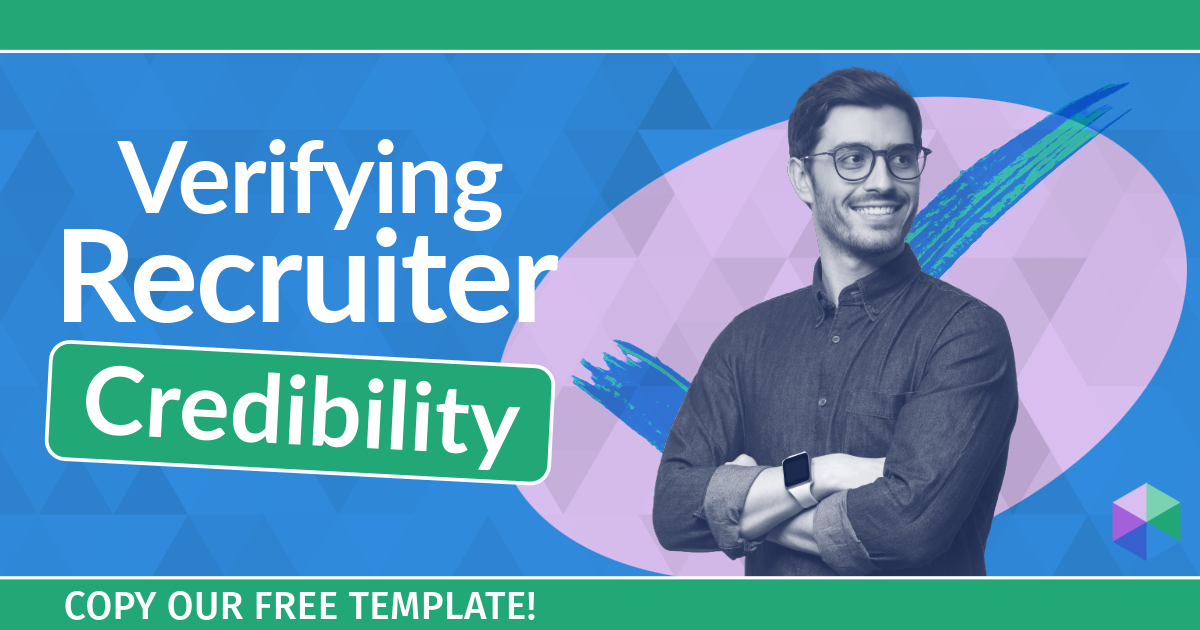
Recruitment professionals are facing a new challenge in today’s digital landscape: scammers posing as legitimate recruiters. These scammers are increasingly targeting remote work job seekers, causing some candidates to become wary of all recruitment outreach.
Read more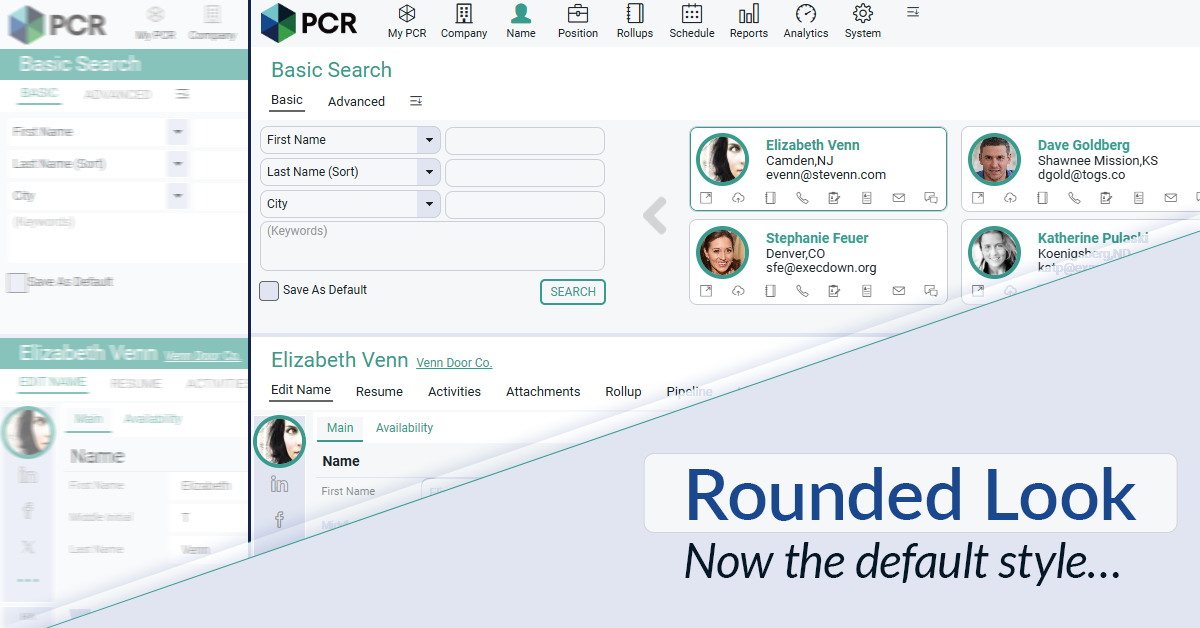
The Rounded Look for inputs and navigation elements has been made the default style throughout PCR. This rounded style can be combined with any of the seven color themes.
Read moreFind out more about who we and what we do.